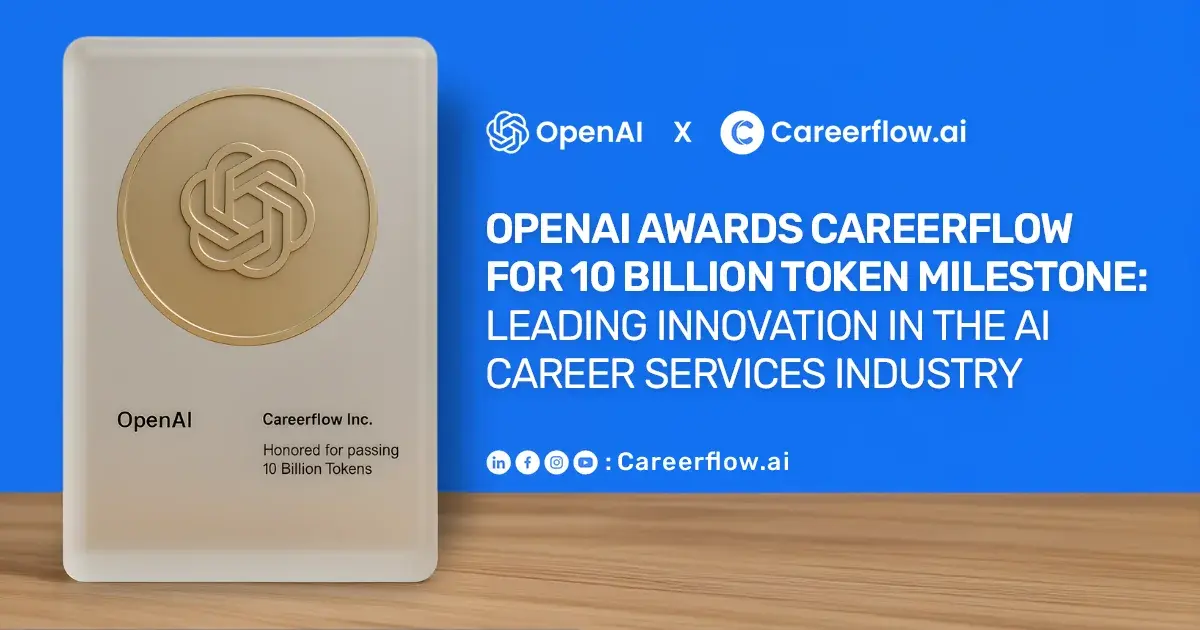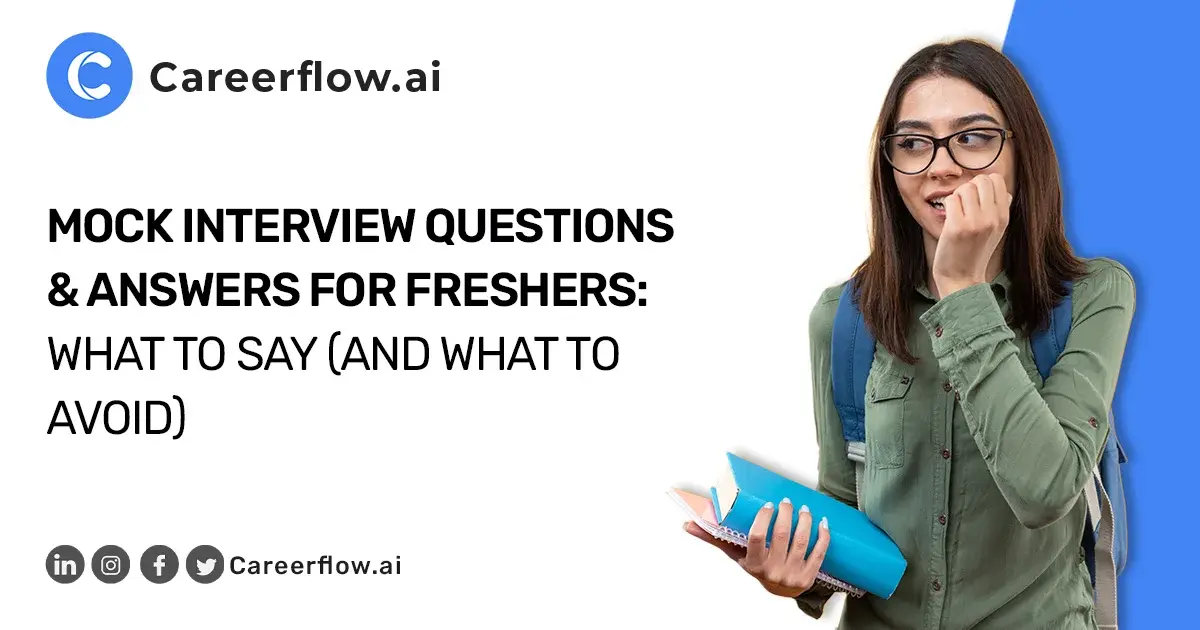A clean and professional LinkedIn URL can significantly enhance your online brand. It's a simple yet powerful tool to make your profile more memorable and easier to find. In this blog, we'll delve into the steps of locating, customizing, and shortening your LinkedIn URL. Let's optimize your digital identity together. To know more, keep reading👇!
What is a LinkedIn URL?
Ever wondered about that long link leading to your LinkedIn profile? That's your LinkedIn URL! It's a special address that takes people straight to your professional online space.
Here are some example URLs for our Founders and the company. Click here to see how it works:
👉 https://www.linkedin.com/in/guptanikita16
👉 https://www.linkedin.com/in/punkohl/
👉 https://www.linkedin.com/company/careerflow123/
Here's why having a good LinkedIn URL matters:
- Easy Sharing: Include it on your resume, email signature, or even business cards! It makes connecting with others a breeze.
- Memorable Mark: A shorter, cleaner URL is easier to remember and share, making a lasting impression.
Understanding Your URL
- The Basics: Your LinkedIn URL typically starts with "https://www.linkedin.com" followed by your name and a random set of characters (e.g., https://www.linkedin.com/company/careerflow123/).
- Length: It can range from 3 to 100 characters, so even long names can be accommodated.
- Case-Insensitive: No need to worry about caps! Uppercase or lowercase, the link will still work.
- No Spaces: To keep things organized, spaces aren't allowed in LinkedIn URLs.
A URL is just a part of your LinkedIn Optimization, your LinkedIn can go a long way to get your dream job. Having an optimized LinkedIn is not easy as you might think but here's where Careerflow's LinkedIn Optimization Tool steps in. Beyond the URL, Careerflow's tool offers a suite of optimization features to help you build a stellar LinkedIn profile:
- Headline & About Me Section Optimization: Craft compelling descriptions that showcase your skills and experience.
- Experience & Skills Highlighting: Emphasize the most relevant aspects of your professional journey.
- Keyword Integration: Get discovered by recruiters by strategically using the right keywords.
With Careerflow's LinkedIn Optimization Tool, you can create a powerful and memorable LinkedIn URL that reflects your unique professional brand.
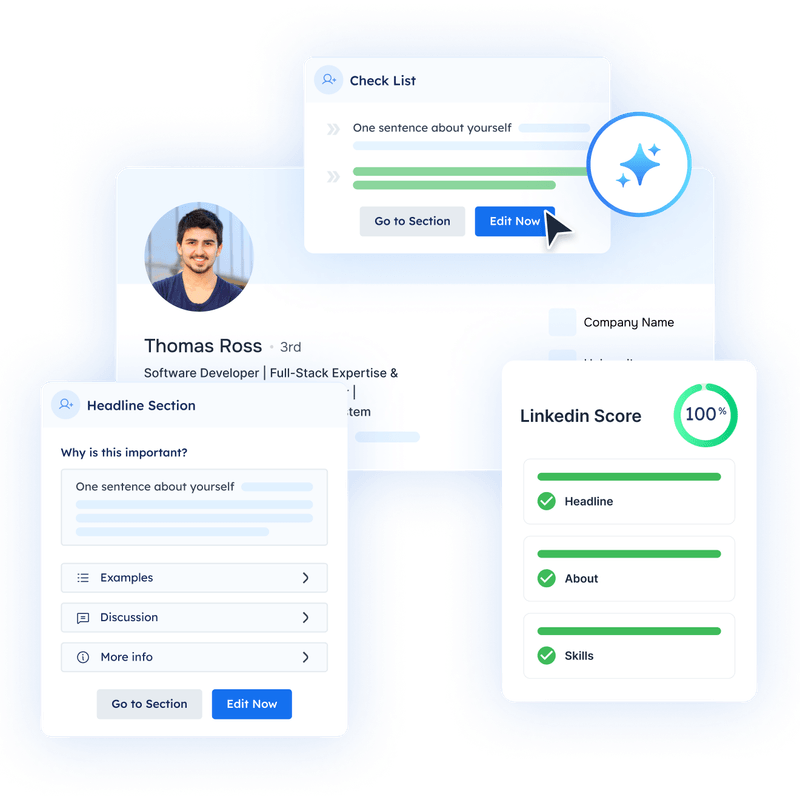
Ready to take control and create a cleaner URL? Keep Reading👇
How to find and change your LinkedIn URL
Your LinkedIn URL is like your online address – it takes people directly to your professional profile. But that long, random string of characters can be a pain to share. Let's clean it up!
Finding Your URL
✅ On Desktop: Log in to your LinkedIn account.
Look at the address bar at the top of your browser. That's your current URL!
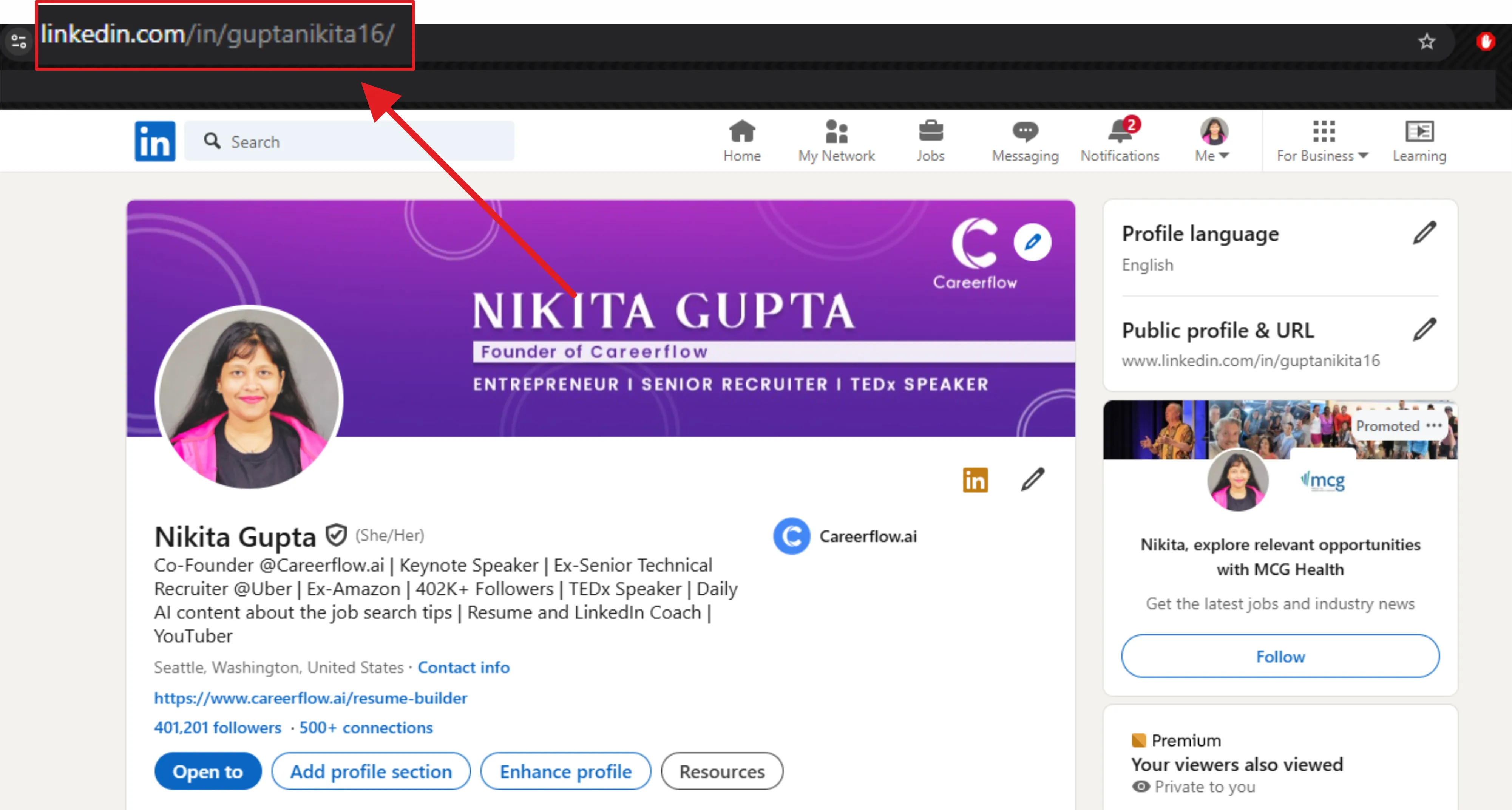
✅ On Mobile App: Open the LinkedIn app and tap your profile picture.
Scroll down to the contact section. Your current URL might be listed there.
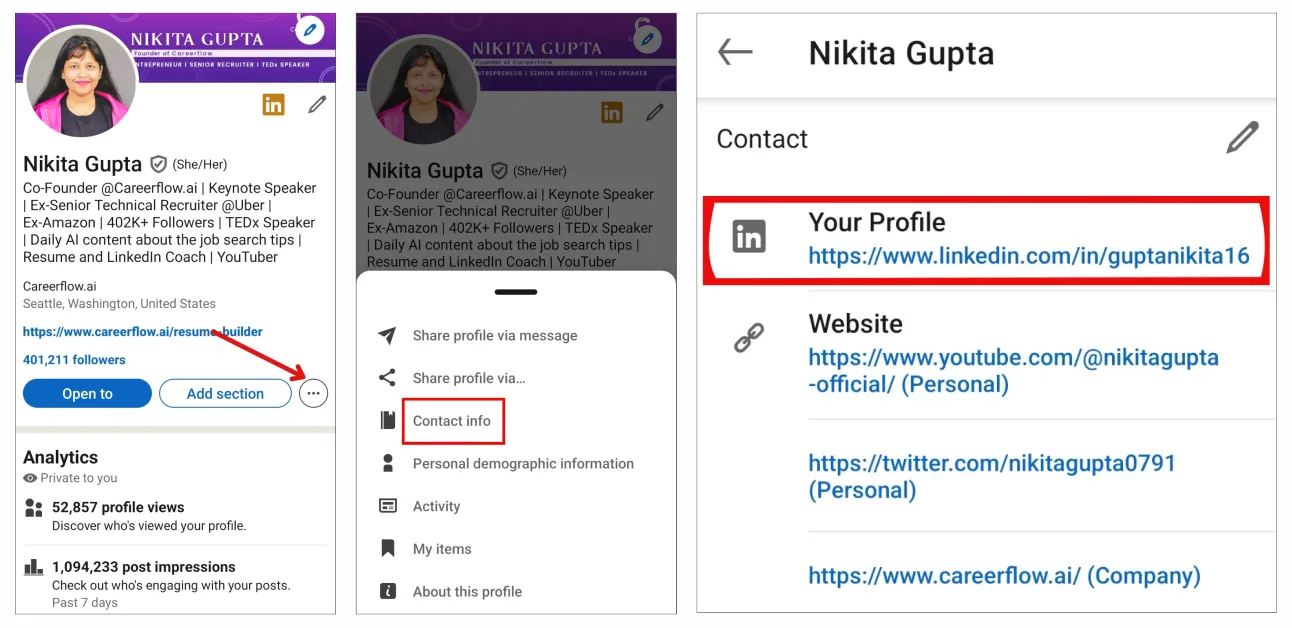
Editing Your URL
✅ On Desktop:
- Go to your profile page (click your profile picture or "Me").
- Look for "Edit public profile & URL" on the right side as shown below.
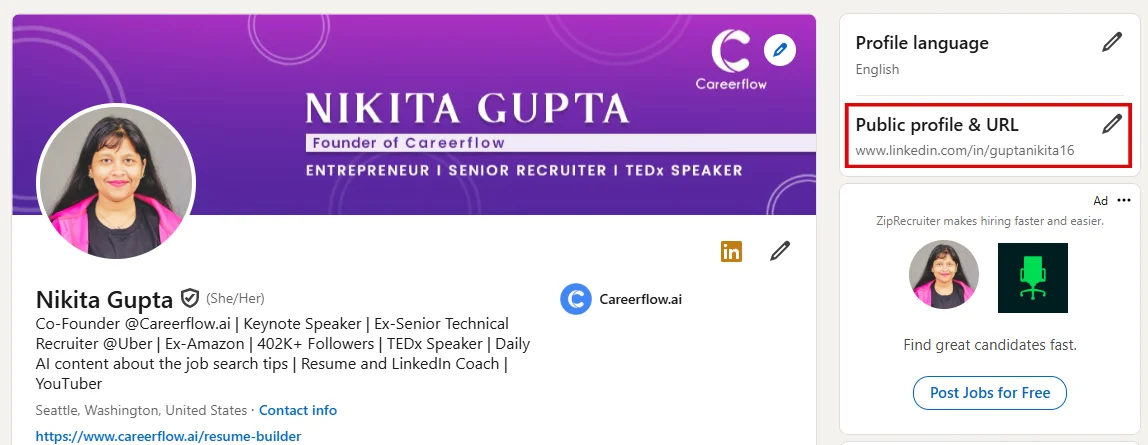
- Click "Edit your custom URL" under your current URL as shown below.
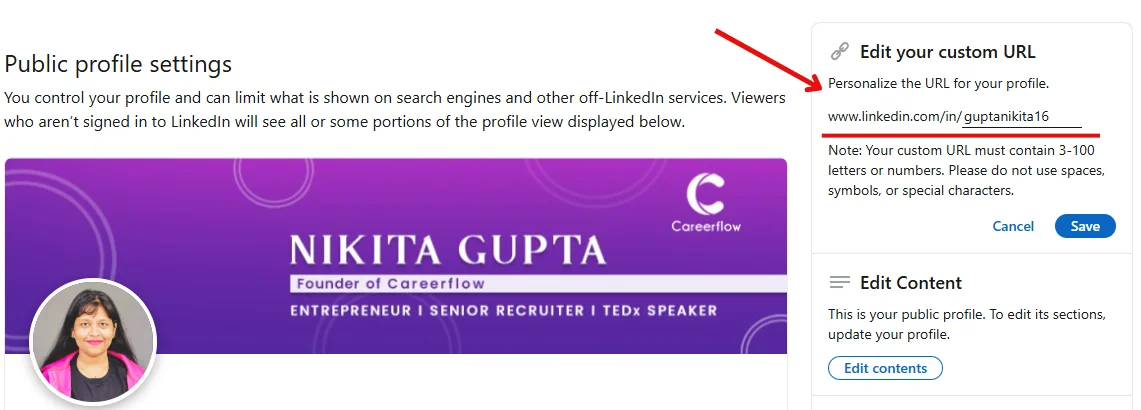
- Enter a new ending, ideally using your first and last name for clarity.
- Click "Save" to activate your new, shorter URL!
✅ On Mobile App:
- Tap your profile picture to access your profile.
- Find the three dots under your information section.
- Select "Contact info" and you'll see your current URL.
- Click on the pencil icon to edit the URL.
- Enter a new ending, ideally using your first and last name for clarity.
- Click "Save" to activate your new, shorter URL!
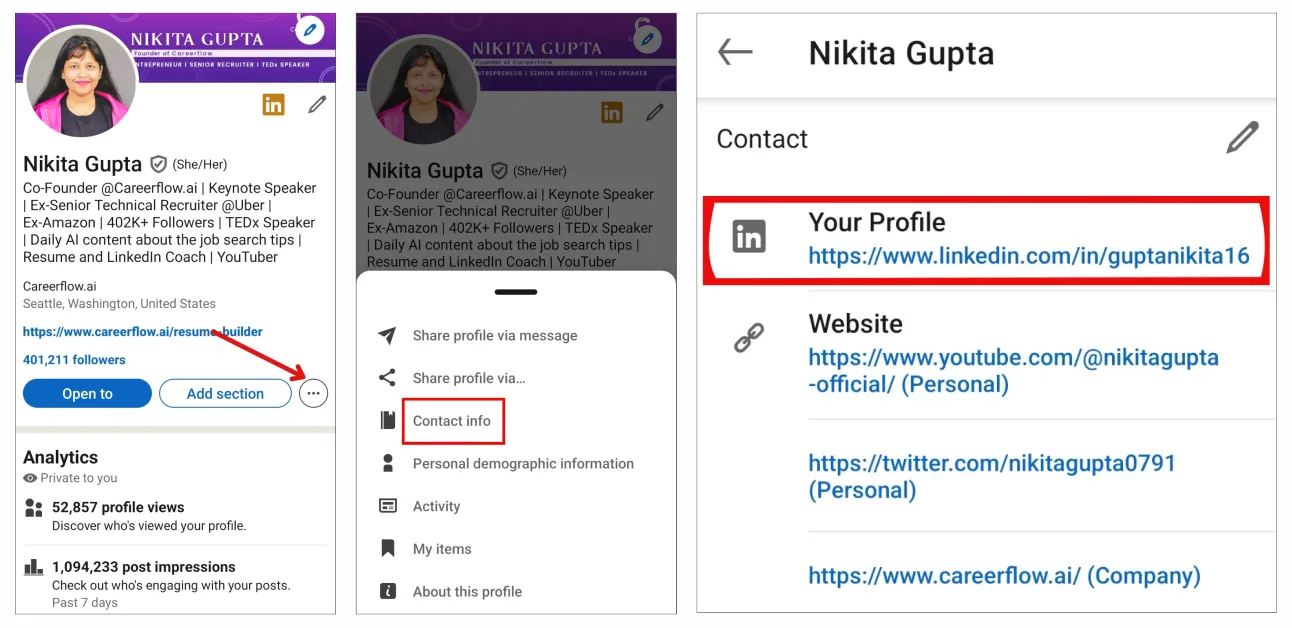
Remember
- A shorter URL is easier to share and remember.
- Use your full name (or a professional variation) for better branding.
- You can only change your URL a few times in a short period, so choose carefully!
Now you have a clean, customized LinkedIn URL that makes a great impression✨✨!
Importance of Customizing Your LinkedIn URL
Imagine handing out a business card with a jumbled phone number – not ideal, right? The same goes for your LinkedIn URL. That long, random string of characters is confusing and unforgettable (in a bad way!). Here's why a custom URL is your secret weapon:
1. Personal Branding Power:
- Create a URL that reflects your name or brand (e.g., https://www.linkedin.com/in/guptanikita16).
- This makes you instantly recognizable and memorable to potential employers or collaborators.
- It showcases professionalism and attention to detail.
2. Easier Sharing and Discovery:
- A short, clear URL is easier to share on your resume, email signature, website, or social media.
- People can simply type it in or tap a link to find you – no more struggling to remember a cryptic code!
- This increases your chances of getting noticed by the right people.
3. First Come, First Served:
- LinkedIn grants custom URLs on a first-come, first-served basis.
- Act fast to secure the URL you want, ideally using your full name, or else you could add values to make it your like "https://www.linkedin.com/in/guptanikita16".
- If someone else has your name, get creative and add a professional middle name or initial.
📢 Bonus Tip: Once you have your custom URL, update any existing links pointing to your old profile.
By customizing your LinkedIn URL, you're taking control of your online presence and making it easier for people to find the amazing professional you are. Get started today!
Troubleshooting Common LinkedIn URL Issues
Having trouble with your LinkedIn URL? Don't worry, these simple steps will get you back on track!
Common Issues
- Private Profile: Is your profile set to private? This means people can't see your URL. Go to your profile settings under "Edit public profile & URL" and make sure your profile is public.
- Special Characters: Your URL can only include letters, numbers, and hyphens. No fancy symbols or spaces are allowed.
- Length: A super-long URL can malfunction. Try shortening it using your first and last name.
Finding Your URL
As already said, just log in to your LinkedIn account and look at the address bar at the top of your browser. That's your URL!
Shortening Tips
- Use your full name, separated by hyphens (e.g., https://www.linkedin.com/in/guptanikita16).
- Skip numbers – they're confusing.
- Keep it short and sweet. Aim for your first and last name (no middle name needed).
- For extra branding, consider using your website domain name instead of a name (e.g., https://www.linkedin.com/company/careerflow123/).
- If your name is long, shorten it to something recognizable for easier sharing.
Remember, a clean and easy-to-remember URL is key! Now go forth and conquer the professional world with your stellar LinkedIn profile.
Conclusion
By taking the time to customize your LinkedIn URL, you're taking a significant step toward enhancing your professional online presence. A clean and memorable URL can make a big difference in how people perceive you and how easily they can find you.
But why stop there?
With Careerflow's LinkedIn Makeover, you can unlock the full potential of your LinkedIn profile. Our AI-powered tool helps you:
- Optimize your profile: Craft a compelling headline and summary that highlight your skills and experience.
- Enhance your visibility: Use strategic keywords to get discovered by recruiters.
- Build a strong network: Connect with the right people and grow your professional circle.
Ready to level up your LinkedIn game?
Start your LinkedIn Makeover today! 🚀🔗
✨Don't wait – Use Careerflow's 📢 📢FREE LinkedIn Optimization Tool to optimize your LinkedIn!!✨


.webp)